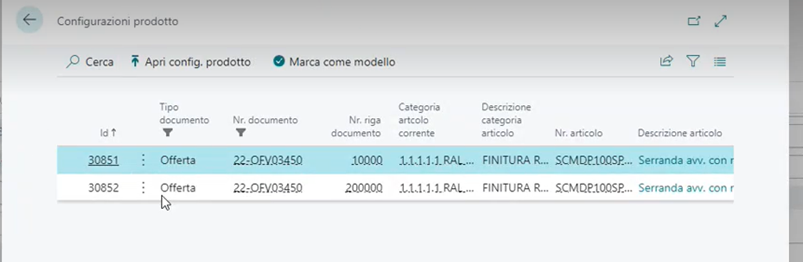BS Product
configurator – INTRO
What it is and what it is used for
BS Product Configurator® was born from the
need to have a tool that guides the user in the configuration of a finished
product - with the appropriate accessories - and represents a valid solution
for companies that produce and/or sell complex and highly customizable
products, which require equally articulated configuration logics.
In fact, it is an effective tool to support the
commercial process that allows you to define all the possible configurations of
a complex product in an easy, fast and controlled way.
The configuration takes place through a
questionnaire, i.e. a guided sequence of questions and answers that are subject
to previously defined rules and logics and that guide the user in choosing
between the only possible options.
This
Q&A series guides you through the loading of sales order lines from the
finished goods class code, which are configured according to the variants
chosen by the user. In fact, according to the needs, the user can decide which
of the variants should compose the code of the configured product and which
should remain external to the code itself.
The
benefits for the user
·
Streamline
the workload within company departments: less experienced users will be able to
use the app independently to prepare proposals and sales orders;
·
Reduce
the processing time of sales documents;
·
Minimize
errors in price calculations, price changes, and during the process of
creating/revising bills of materials.
setup –
configuration of the Questionnaire
Definition and creation of Article
Categories
An accurate organization of the articles in 'Categories'
arises from the need to be able to identify and define, in a timely manner, a
finished product.
This subdivision makes it possible to classify the warehouse master data
into homogeneous families of products, to which it is possible to associate or
add a set of accessories, according to certain parameters defined by the user.
Therefore, the Item Categories will be based on a hierarchical structure
divided into levels and sub-levels: the upper level ("parent level")
will have n sub-levels, the last sub-level will be called "child
level" (the code of the child level will be the Item Category code to be
assigned to the finished product).
To create the category tree, on
the Item Categories page accessible from the search bar, select the 'New' action
and fill in the general detail tab as needed.
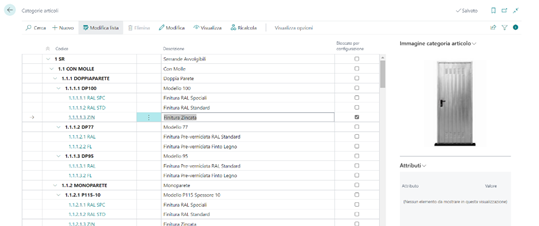
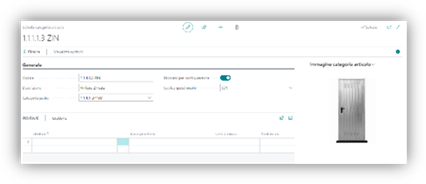
Configuring Questionnaire Questions
Each
sales questionnaire is made up of questions and answers: it will be a priority
to take a census of them and establish the relative conditions, and it is
possible to do so in all languages.
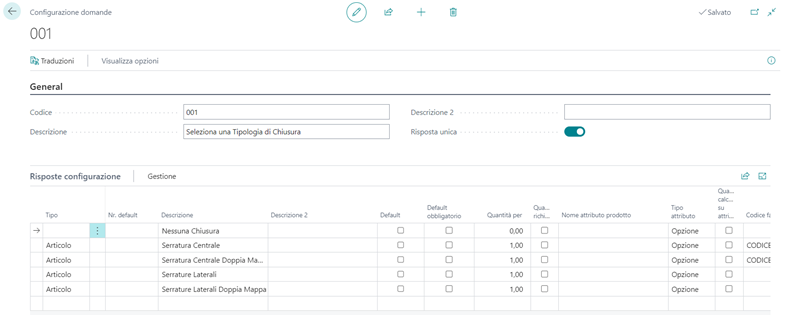
Once the applications
have been registered, it will be necessary to:
·
census the possible answers to be
displayed for each question;
·
select the question for which you
want to census the answers;
·
in the question tab, under
'Configuration Answers', value the rows with the answer options to be shown.

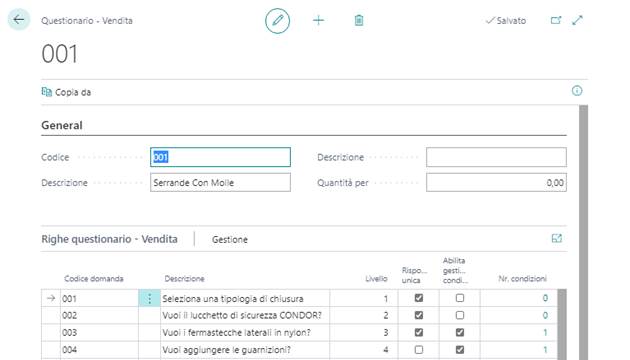
In case the choice of an answer will
have to generate a sales line, you will need to link one or more entities to
the same response, and then populate the table with all the items linked to it.
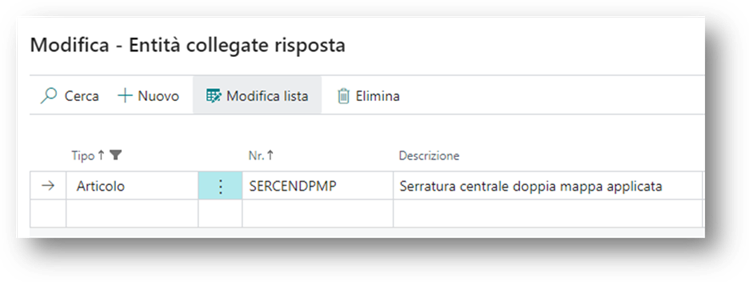
Article Filters by Attributes
In the event that the choice of the entity is based on one or more
attributes, it will be necessary to use filters to delimit the selection of a
specific item, i.e. to ensure that the system automatically searches for and
selects the correct item according to those attribute data.
The questionnaire
Question Selection
In the search bar, you will need to enter Product Configurator
Questionnaires – Sales
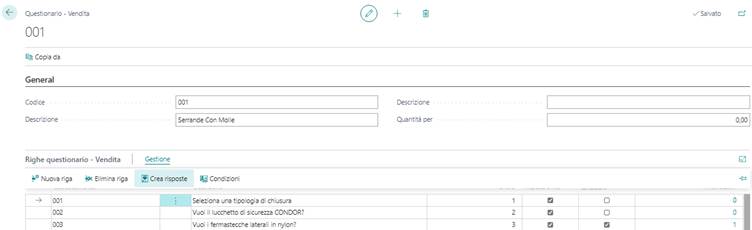
The Description field is automatically populated after you select
the question code;
§ The Level field
allows you to specify the order in which the application is submitted,
and then defines its visibility priority. The system automatically increments
the level by 1, but you can change the level manually as needed;
§ Unique answer: The flag is
inherited from the question. If checked, only one answer is allowed for the
selected question;
§ Enable condition management: if the flag
is present, you can enter conditions on the linked question.
Selecting Answers
Answers will be created automatically when the question is entered.
If for some reason they are deleted, you will be able to use the Create
Responses function .
For the new creation:
Navigate to the question row, select Management, and then choose Create
Answers. The system will automatically value the lines in Sales
Responses with the answers of the selected question.
Question & Answer Visibility Logics
In order to guide the user to the correct configuration of the finished
product and its accessories, the next step involves the insertion of specific
visibility logics. (NB: it is also possible to set two or more conditions of
the same type).
Question Conditions
1)
Question
visibility conditions: linked to answers given to previous questions;
2)
Item
category tree conditions: related to the definition of the finished product;
3)
Condition
Attribute Questions: Related to the attributes of the finished product.
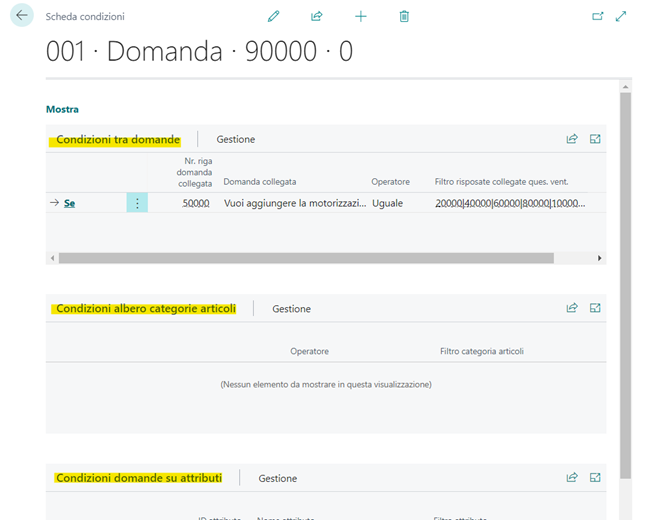
When the visibility of the question depends on
one or more previously given answers, the choice of this condition translates
to: "show this question only if the question xxx was answered
yyy". To apply a condition of this type: In Linked Question Line
No., search for and select the
question that generates the condition from the list proposed; the field will
populate with the line number of the question.
|
Field |
Description |
|
Related question |
After
selecting the question in the Linked Question Line No. field , the field will automatically populate with
the description of the question |
|
Operator |
The possible options are: ·
Equal: Choose this option if you
want the answer to be the same as the one indicated in the Linked Answer
field ·
Different: Choose this option if
you want the answer to be different from the one indicated in the Linked
Answer field |
|
Filter related replies ques.vend |
Search
for and select the value of the appropriate answer from the list |
|
Related Answer |
after
you select the response in the Filter Linked Responses field. The field will automatically populate with the description of the
answer. |
As with questions, you can manage the logic of
visibility over the answers.
Answer Conditions
1)
Visibility
conditions answers: linked to answers given to previous questions;
2)
Item
category tree conditions: related to the definition of the finished product;
3)
Answer
conditions on attributes: tied to the attributes of the finished product.
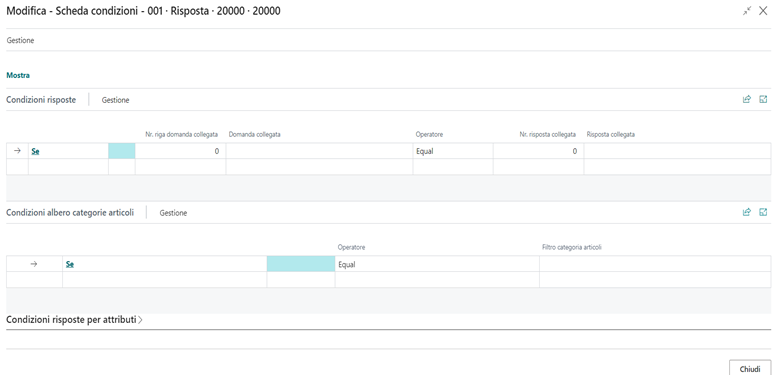
After you have finalized the
questionnaire, you will need to assign the questionnaire code to the relevant
item category to which it is linked.
To assign a questionnaire code to an
item category:
1.
Choose
the search icon![]() , enter Item Category.
, enter Item Category.
2.
Choose
the category, on the Item Category Card page, fill in the Questionnaire code field by entering the relevant questionnaire code
to be used to configure that product.
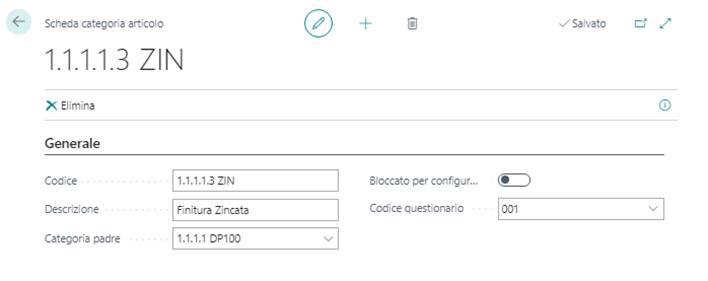
How does
that work
As already mentioned, the product configurator
was born from the need to have a tool that guides the user in the configuration
of a finished product with the appropriate accessories.
Offer/Sales Order

The configuration starts from a sales
quotation or a sales order, through the following functionality accessible via
the menu:
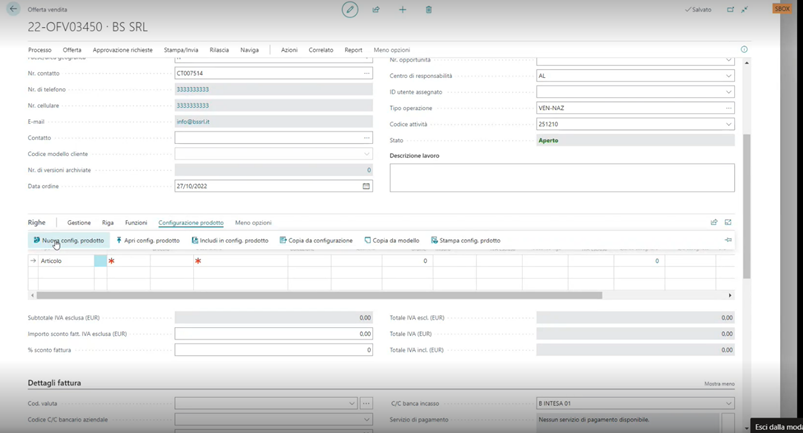
The screen that opens allows you to access the
product configuration through the New Product Config feature.

The page that opens takes advantage of the item
categories feature to define the object of the configuration.
The Wizard
Before moving forward with the guided process
that will allow us to locate the object of the configuration, it is necessary
to enter the specifications of the product.
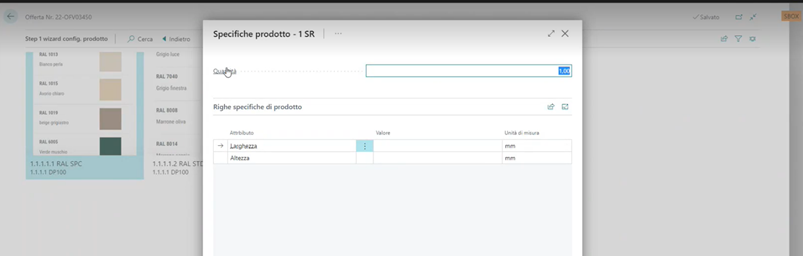
The form that opens uses the attribute filter
on item and asks you to enter the "Width" and "Height"
attributes
(e.g. in the case of shutters).
Therefore,
once the dimensions have been entered, the system will identify the object of
the configuration (the result of the setup previously performed by the user),
reporting:
- Question;
- Product Configuration Lines;
-
Sales
specific lines.
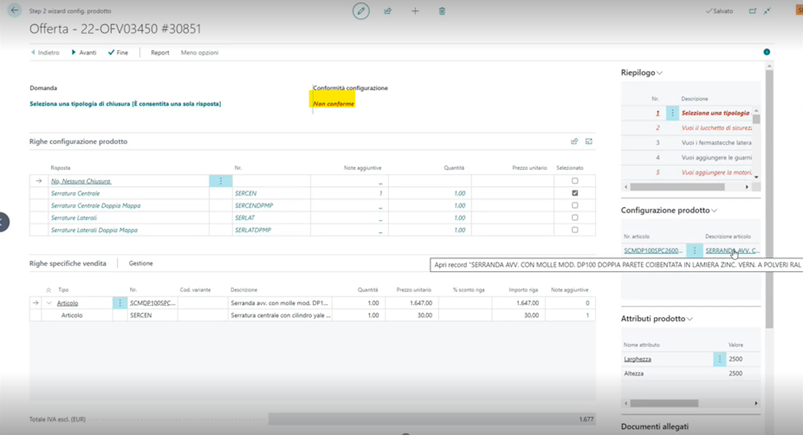
The status
of the questionnaire is NON-COMPLIANT if there are still questions that do not have
any answers (also visible from the red color in the side tab of Summary).
In the
'Product attributes' tab on the side there is a detail of the
production specifications entered
in the
previous step.
The
information on the product configuration lines is the result of the questions
and answers (already surveyed and selected) and will also contain the unit
price associated with the item.
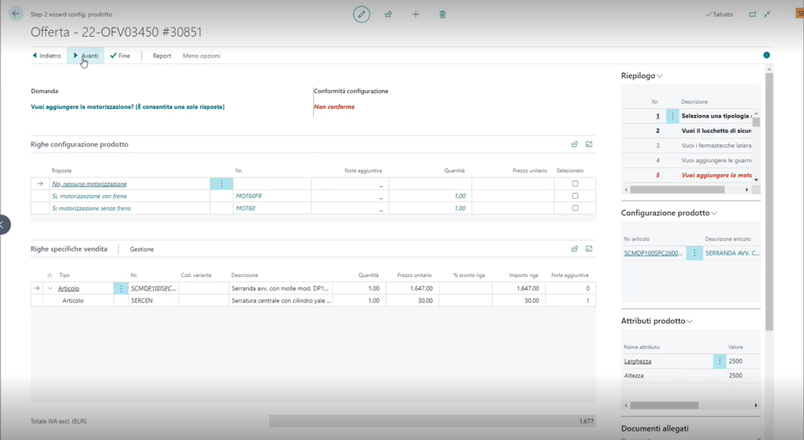
By clicking on Next you will be able to answer the question and
proceed with the next ones.
Proceeding
with the questionnaire, on the right you will see the Summary of the
questions that have already been answered (blue) and those that do not yet have one (red).
N.B. If the
question has a unique answer specification, you are prompted to enter only one
answer
and a
notification message is shown to update the corresponding response.
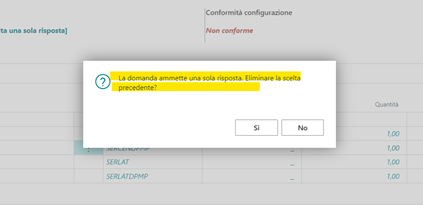
Not all
responses represent items that determine the configuration of the sales order,
but they represent useful data for the printout to report that particular
technical specification for the purpose of configuring the product.
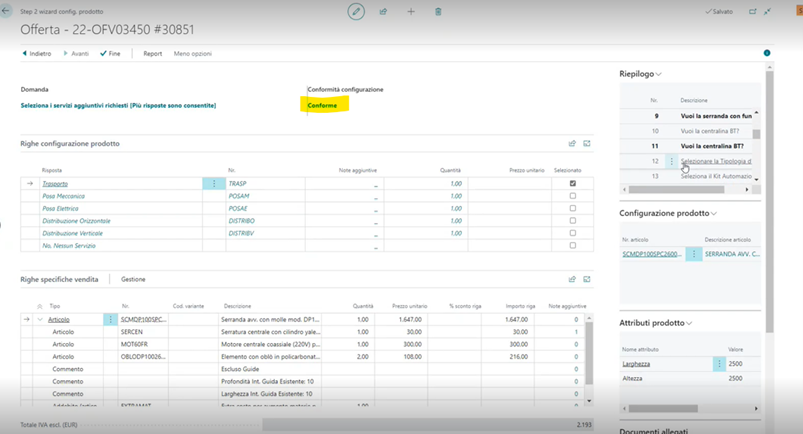
The answer
associated with the question can be of different types:
- Item: item registered in the
registry
- Comment: Text Field or Notes
- Item charge: service registered in
the registry
Once all the questions have been answered, the
questionnaire becomes COMPLIANT.
As can be seen from the image, at the bottom
there is the Total excluding VAT
which is valued according to the choices made during the configuration phase.
The Report
Finally, you can print a technical
specification report using the Technical Specificationsà Report
feature:
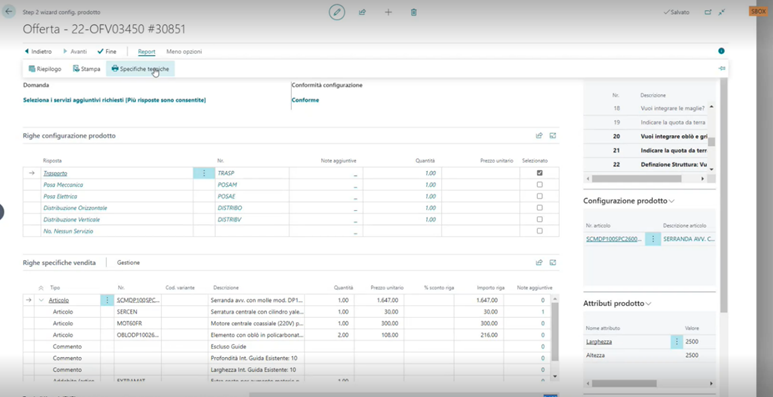
If necessary, extended texts and attachments
can also be added to the printout, using the appropriate flags that can be
selected before printing.
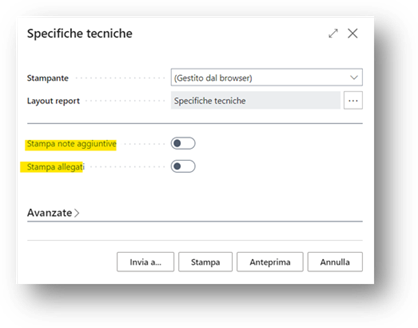
The printout
represents a report in which there are the configured items with quantities,
accessories and related images:
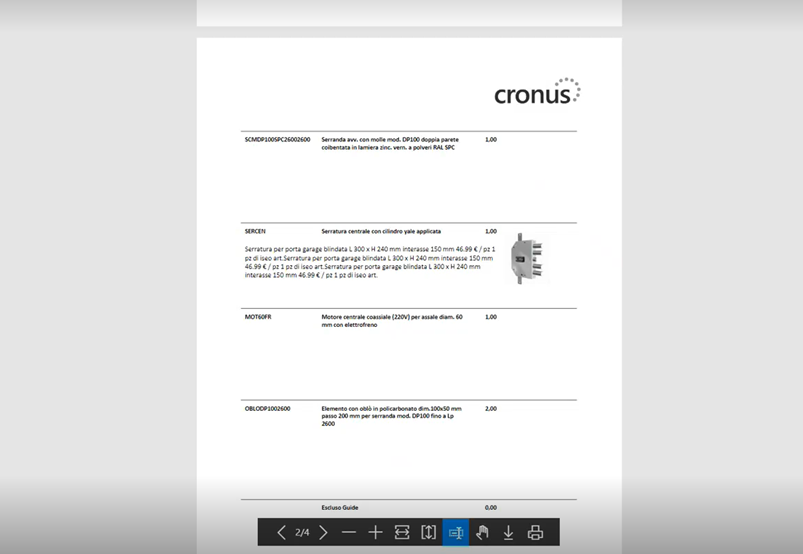
Additional
Features
Once the configuration is complete, you can
click Finish:
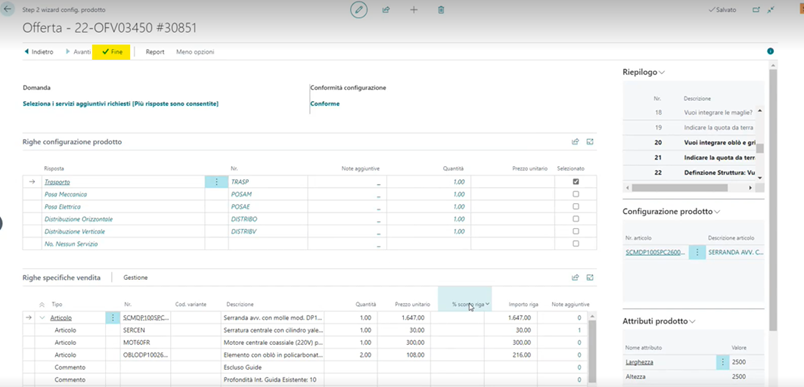
The app will report everything that has been
configured on the sales lines.
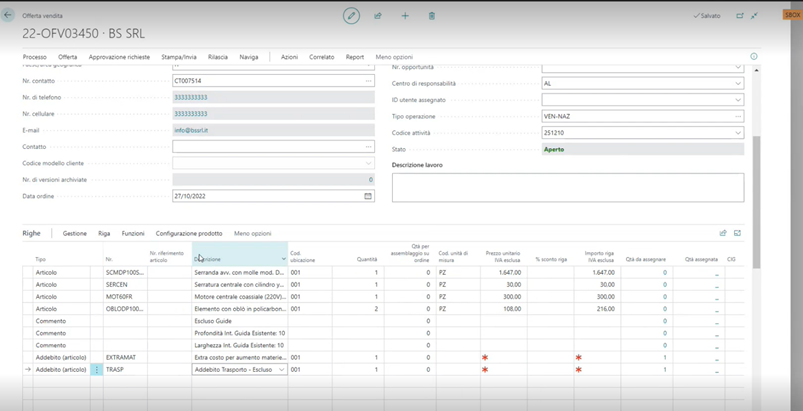
For example, you can add an item to the sales
quotation that was not included in the logic of the questionnaire:
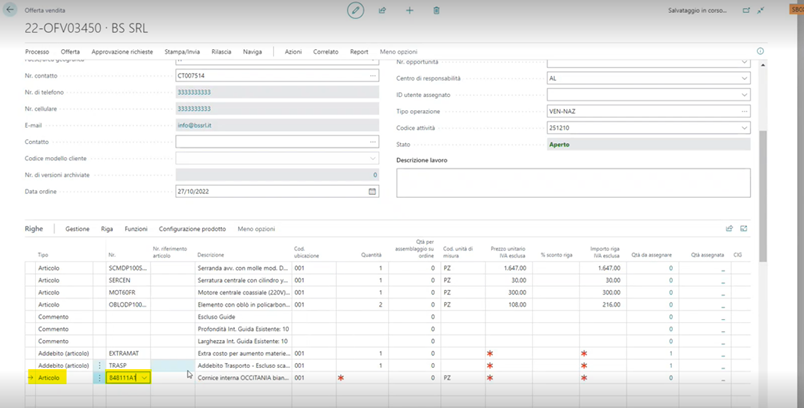
With the Include in Configuration
feature , you can add it to your
existing product configuration:
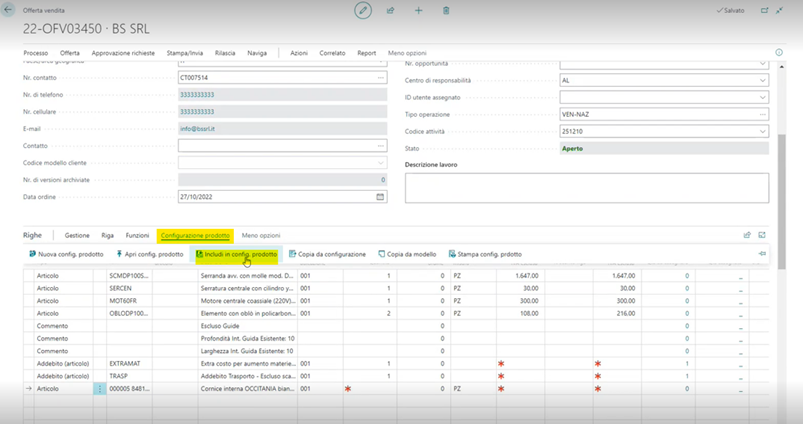
Other features available on the sales document
are:
-
Copy configuration: copies the configuration made (with its ID) and applies the same
configuration on another product where it requires the new measurements (if
they are not compliant, the system highlights them in red and then processes
them manually)
-
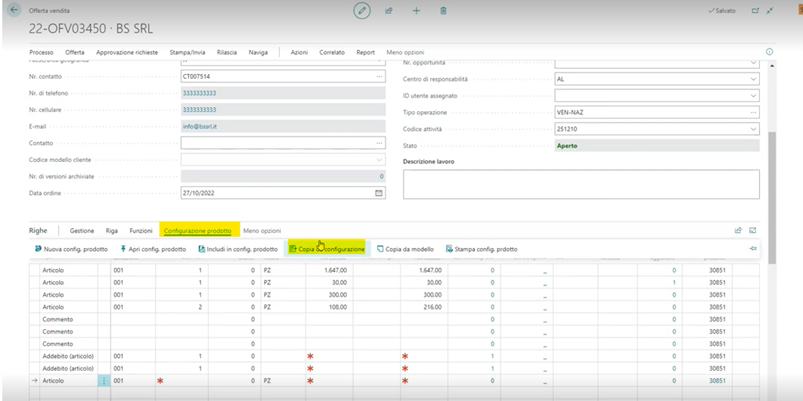
-
Related:àProduct Configuration
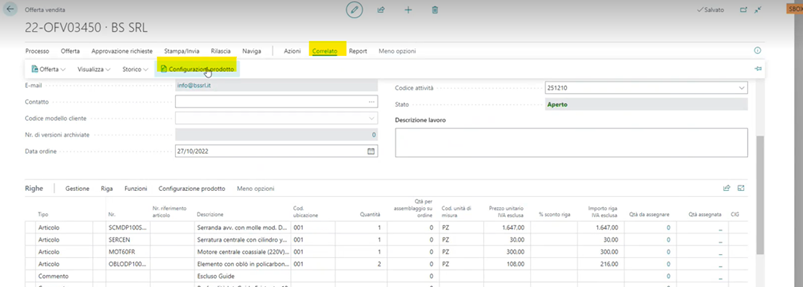
The system shows all the product configurations
registered in the sales document: